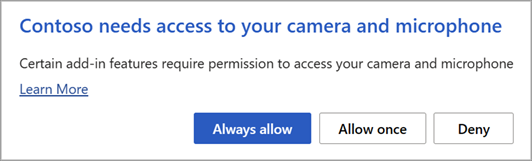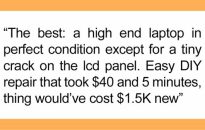Notes: The information in this section only applies to the following applications: Office on the web (Excel, Outlook, PowerPoint, and Word) running in Chromium-based browsers, such as Microsoft Edge or Google Chrome New Outlook for Windows When an installed add-in requires access to your device capabilities, such as your camera, geolocation, or microphone, you’ll be shown […]
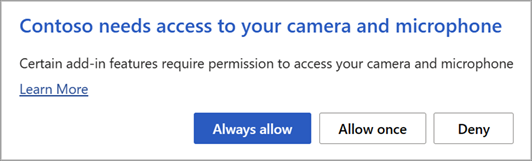
Notes: The information in this section only applies to the following applications:
-
Office on the web (Excel, Outlook, PowerPoint, and Word) running in Chromium-based browsers, such as Microsoft Edge or Google Chrome
-
New Outlook for Windows
When an installed add-in requires access to your device capabilities, such as your camera, geolocation, or microphone, you’ll be shown a dialog with the option to Allow, Allow Once, or Deny permission.
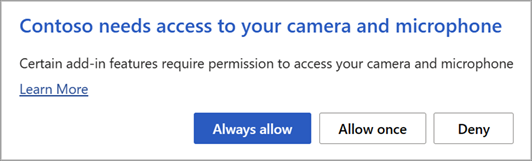
-
If you select Allow, the add-in will have access to the requested device capabilities. The permission you grant persists until you uninstall the add-in or until you clear the cache of the browser where the add-in is running.
-
If you select Allow Once, the add-in will have access to the requested device capabilities until the browser tab or window in which it’s running is closed.
-
If you select Deny, the add-in won’t be able to access the requested device capabilities. The next time the add-in requires access, you’ll be shown a dialog requesting your permission.
If you want to change an add-in’s access to your device capabilities after selecting Allow, you must first uninstall the add-in or clear your browser cache.